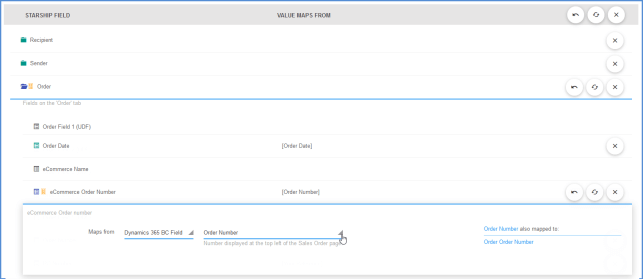StarShip write-back to your eCommerce company depends upon mapping specific eCommerce fields. In order for StarShip and your ERP/Accounting interface to link back to the original eCommerce order, these fields must be mapped in StarShip:
- eCommerce Name
- eCommerce Order Number
- eCommerce Item Number
During import, StarShip will access the eCommerce data from the ERP system database, load the data into the Ship screen, and then write back to both the ERP system AND the eCommerce company. Without access to the eCommerce data via these mappings, StarShip would be unable to use the eCommerce data in the shipment or write back to the eCommerce company.
To map the fields, go into Setup > Source Interfaces > “Your Source Interface” > Interfaces and select the document.
Under Select Mappings, locate the eCommerce fields or type “ecommerce” in the Search field to quickly find the fields you need to map. To map the fields, select the field from your source ERP that is equivalent to the eCommerce field by making a selection from the drop-down list. For example, map the “eCommerce Order Number” to the field that contains the order number in the source.
For the eCommerce Name, you can add value translations so that StarShip recognizes the eCommerce provider name. You can also set this field to a fixed value if you only use one eCommerce provider.
eCommerce Item Number mapping is optional. Map this field to the field in your ERP that identifies the line item in the eCommerce order, it must be an Order Item ID type field.
If your ERP doesn’t support line items or you don’t have an equivalent field you can map to, see Write-Back Without Line Item Info.
Click Save All Maps to save your changes.